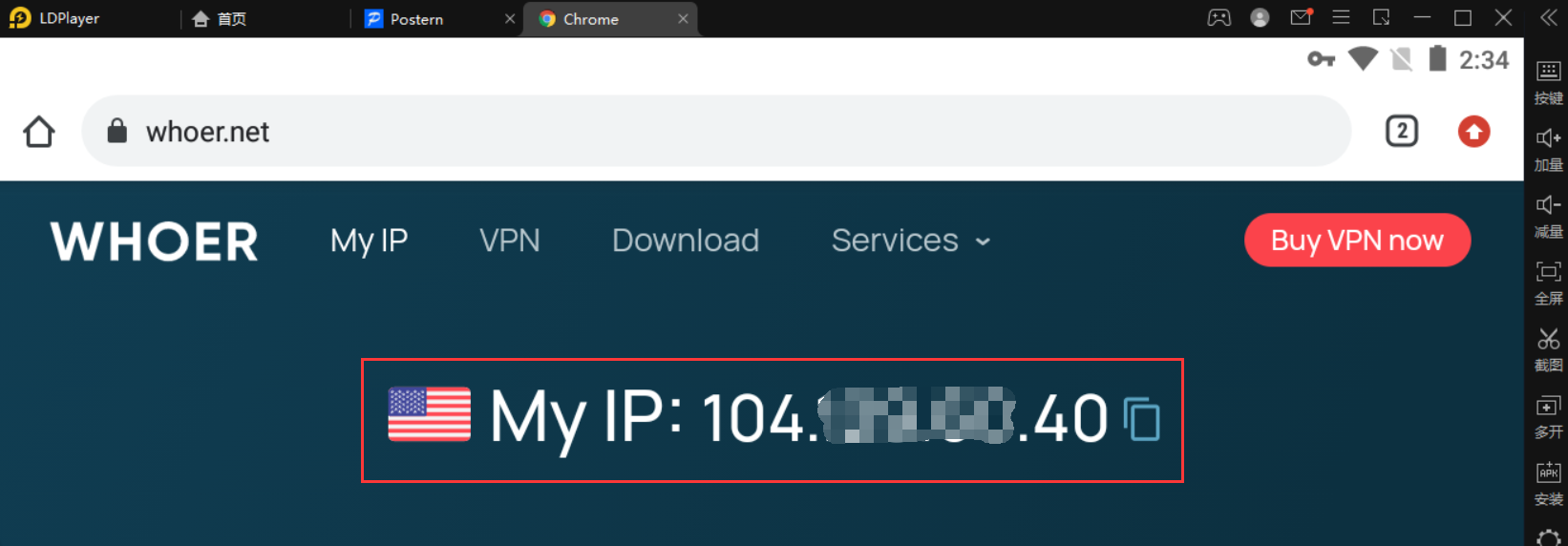1. Open the YiLu client, and add anyapplication tothe “Program” page, please do not add “LeiDian” to the YiLu program, otherwise, the connection will be unstable;
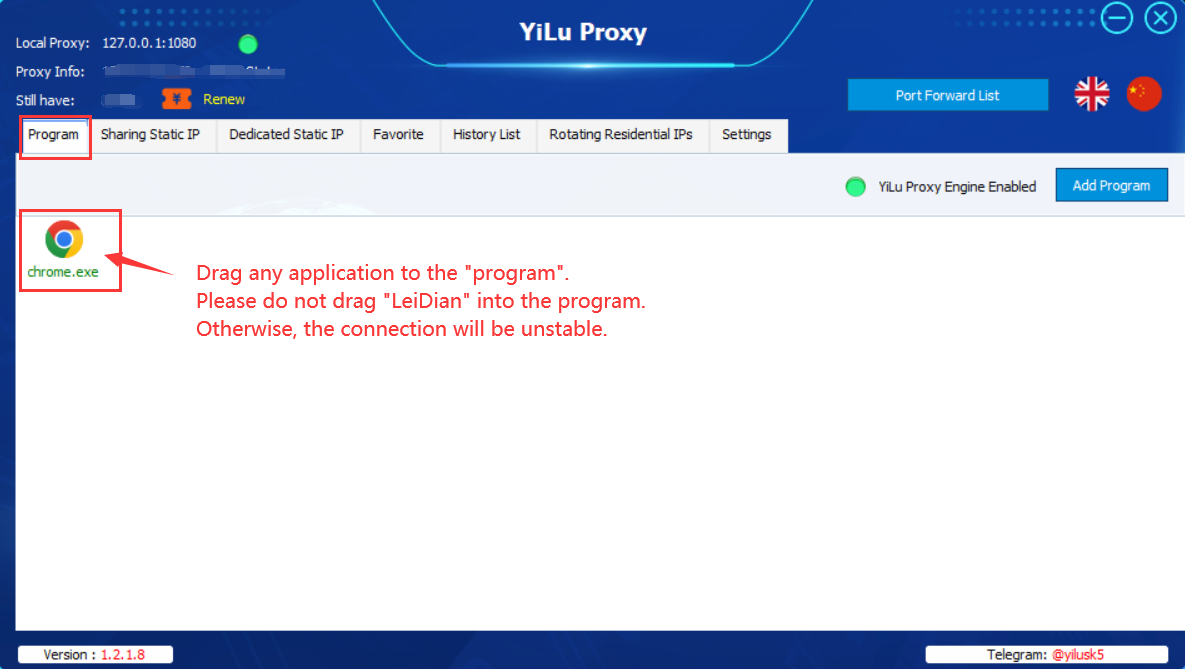 2.YiLu settings:
2.YiLu settings:
① Click on the YiLu “Settings” page;
② Port Forward: Set the port range according to your needs.One port represents one IP address.
③ Select “YiLu PorttableProxy Engine”;
④ Select “Only ‘Proxy’theapplications in the YiLu ‘program’tab, the othersgothrough your local network”;
⑤ Select “0.0.0.0” for the Bindaddress;
⑥ Other options can be set by default -> Click “Save”;
Note: The Local Lan IP is the “Server Address”of “Postern”in the “LeiDian”simulator.
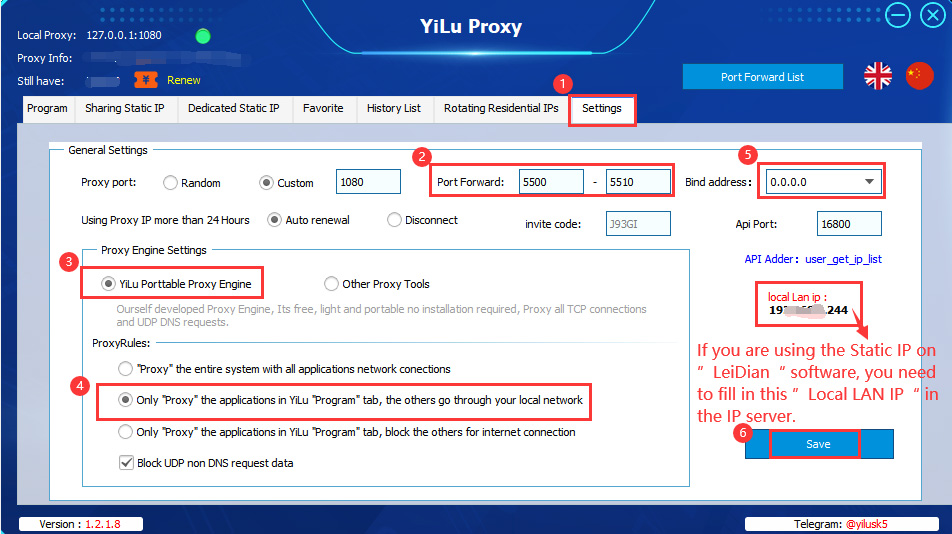
3.Sharing Static IP/Dedicated Static IP port forward:
① Click the “Dedicated Static IP”page (Sharing Static IP’s settings method is the same );
② Click “Order IP”to purchase an IP, then right-click to select the “Port Forward”;
③ Select a Port for this IP like 5500;
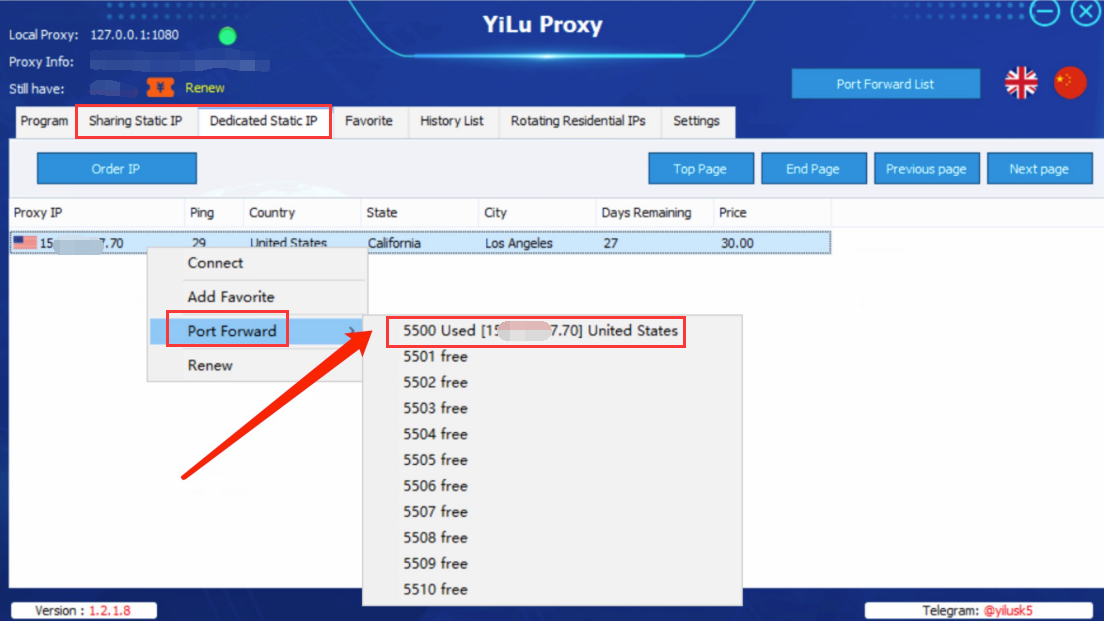
4.“LeiDian”simulator “Postern” settings:
① Open the “Postern”;
② “Proxy”-> Click “Add Proxy ” to add proxy;
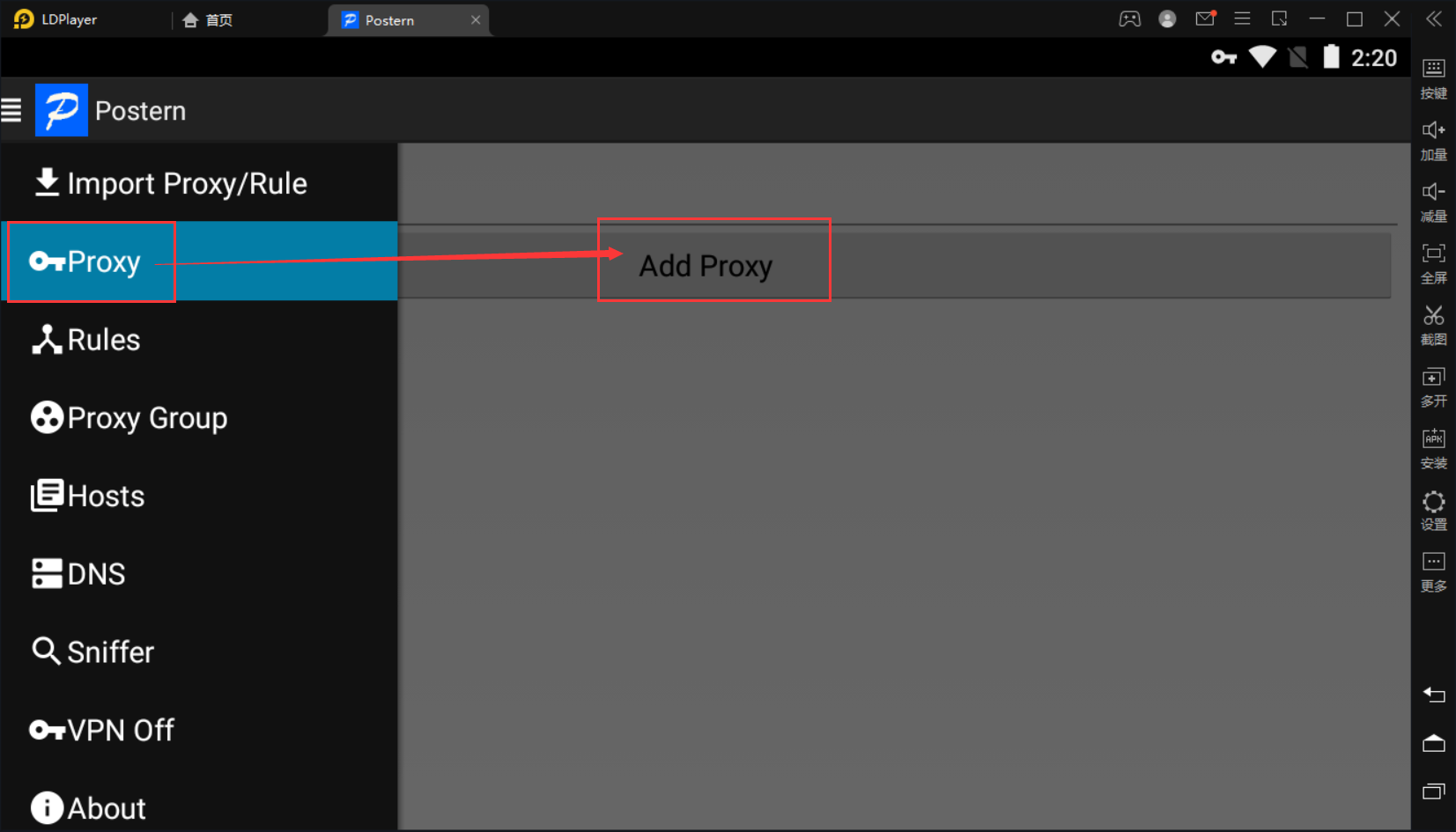
③ Fill in the relevant IP information in the form and save it;
Server Name: Fill in the name according to your needs;Server Address: Fill in the “Local Lan IP”, you can find it on the YiLu’s settings page;Server Port: Fill in the forward Port which you choose on the YiLu client;Server Type: SOCKS5 Type;Username and Password: Blank.
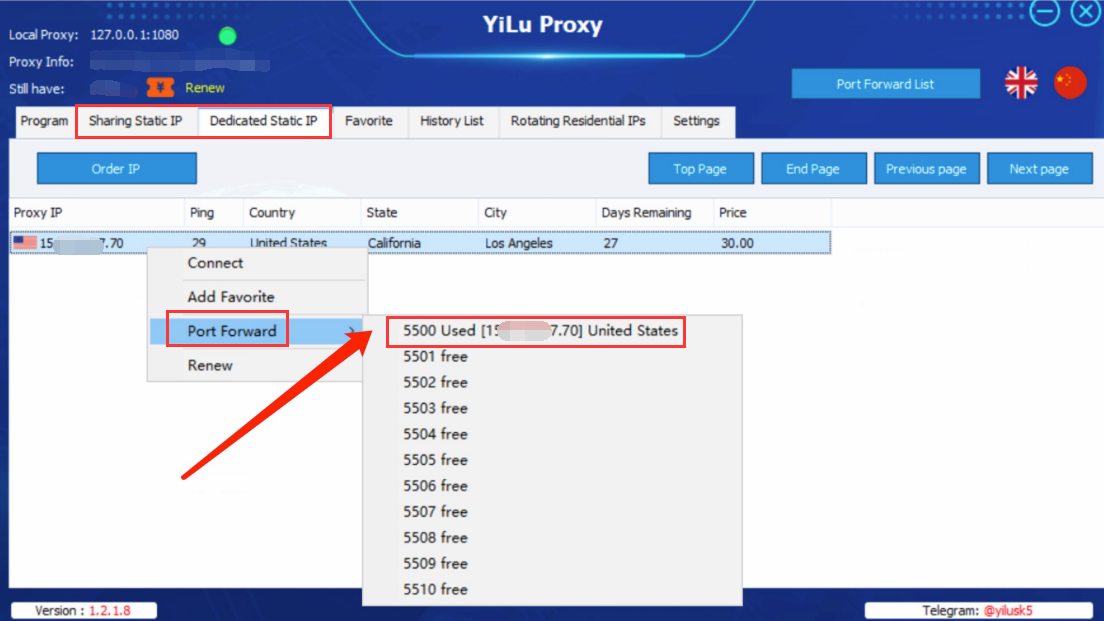
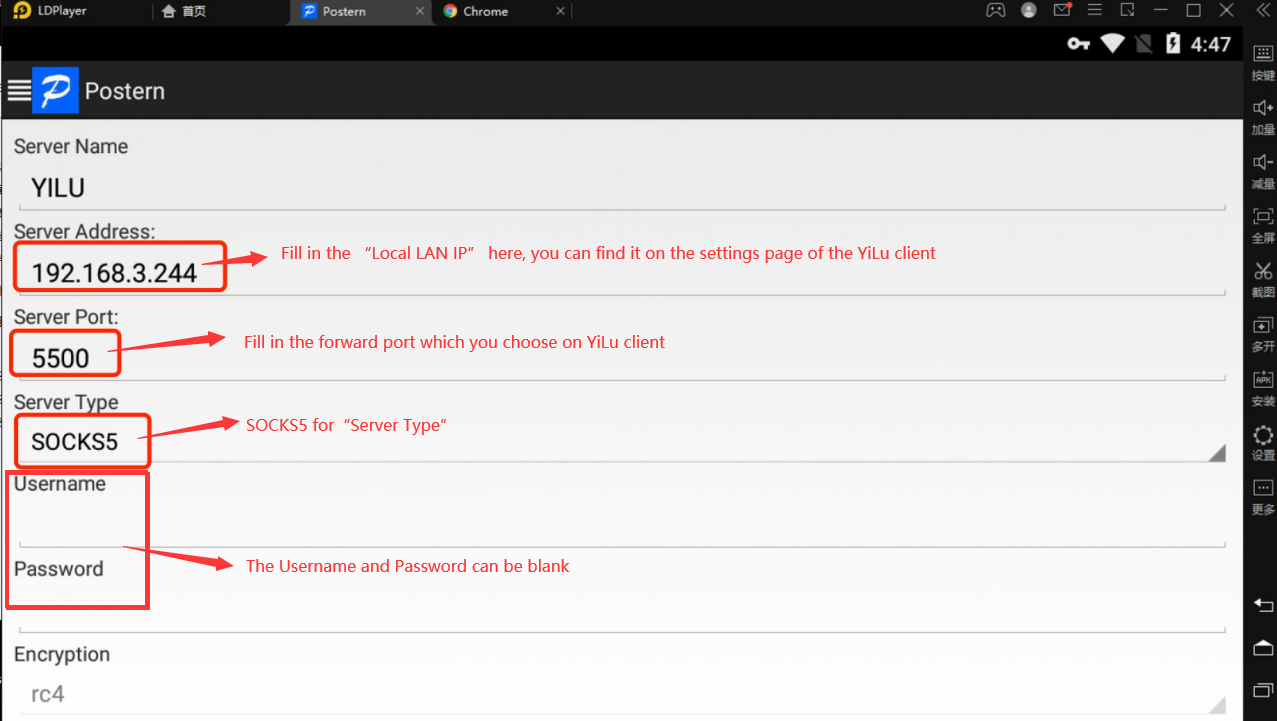
④ Rules -> Click “Add Rule”
Match Method – > Select the “Match All”;Rule -> Select the “Proxy/Tunnel”;Proxy/Proxy Group – > Select the created proxy;Click “Save”.
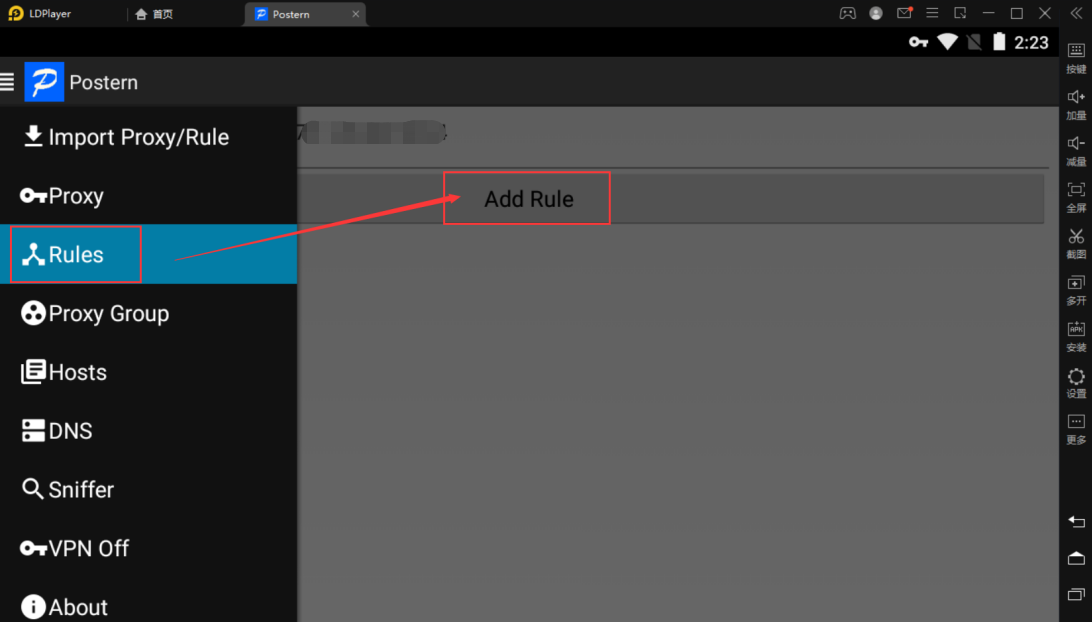
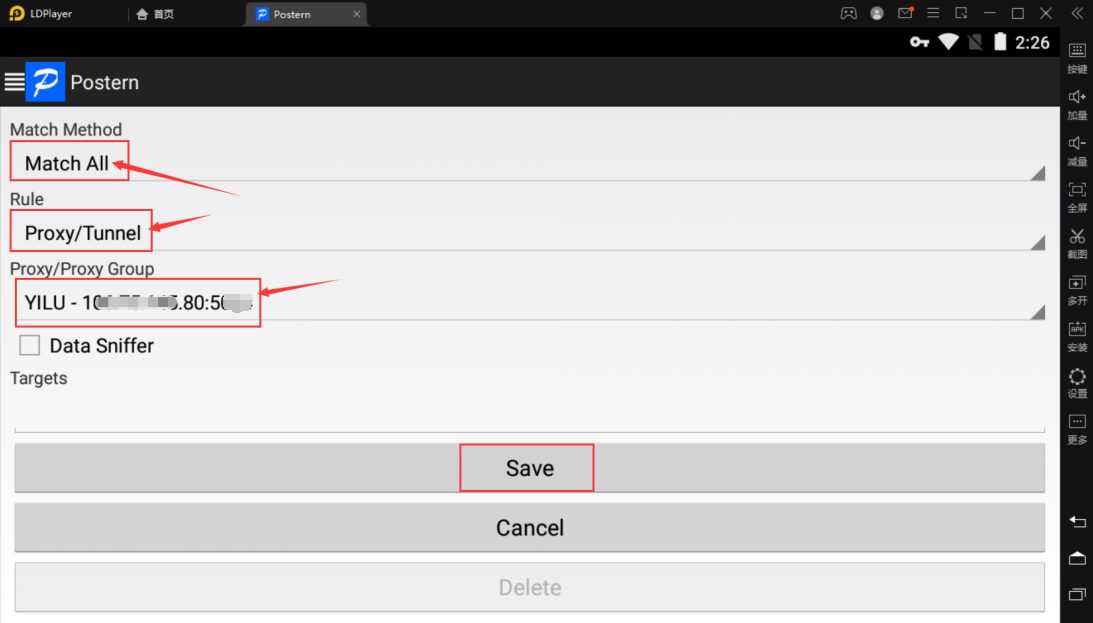
⑤ After the Proxy IP settings are complete, please close the “VPN On”, then reopen;
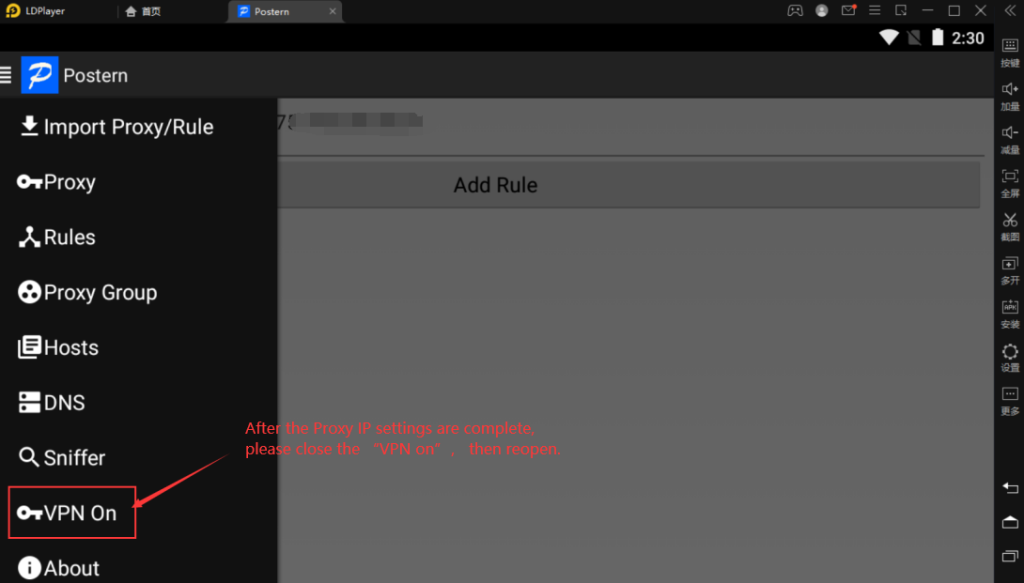
⑥ Open the browser to check whether the IP is changed.