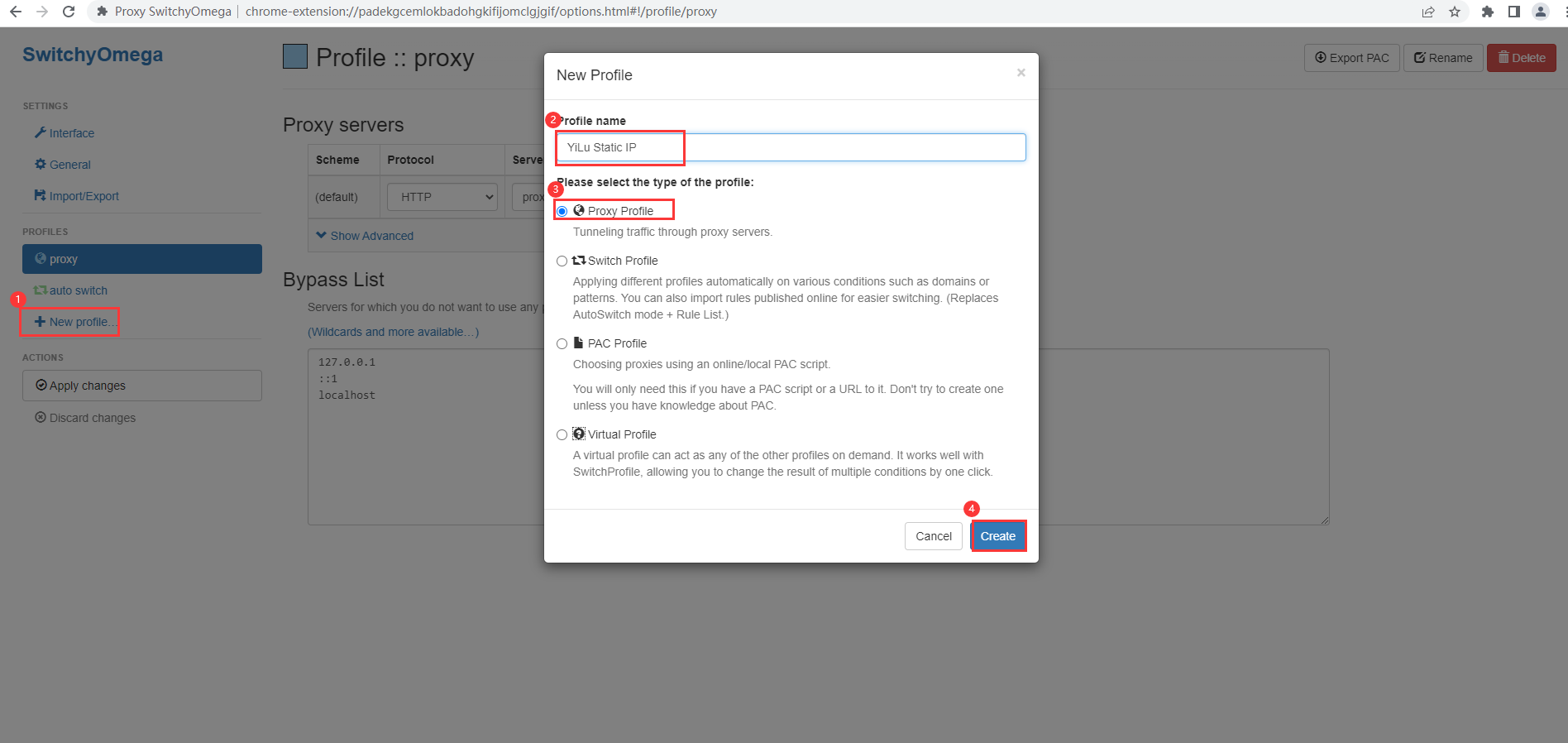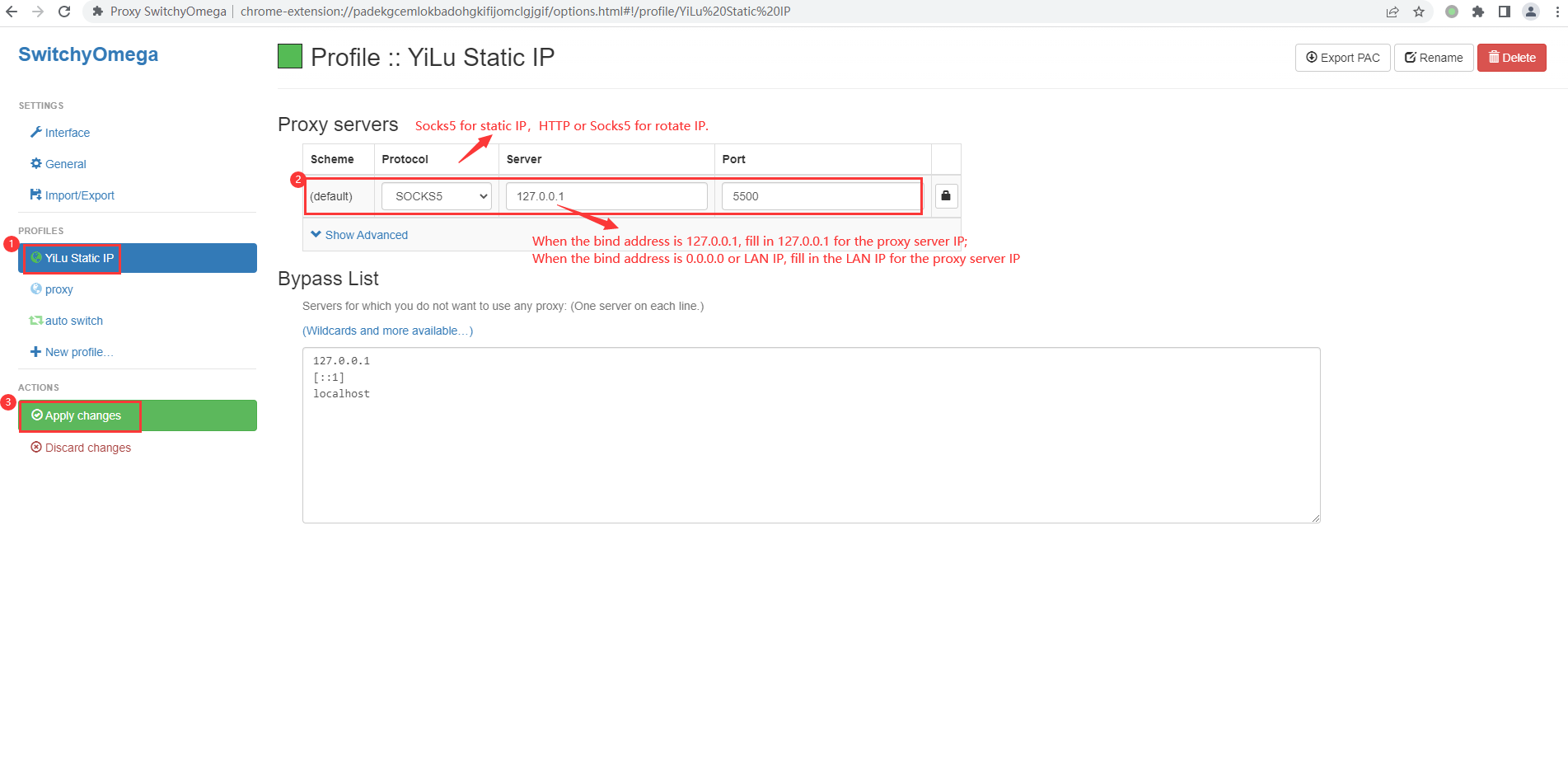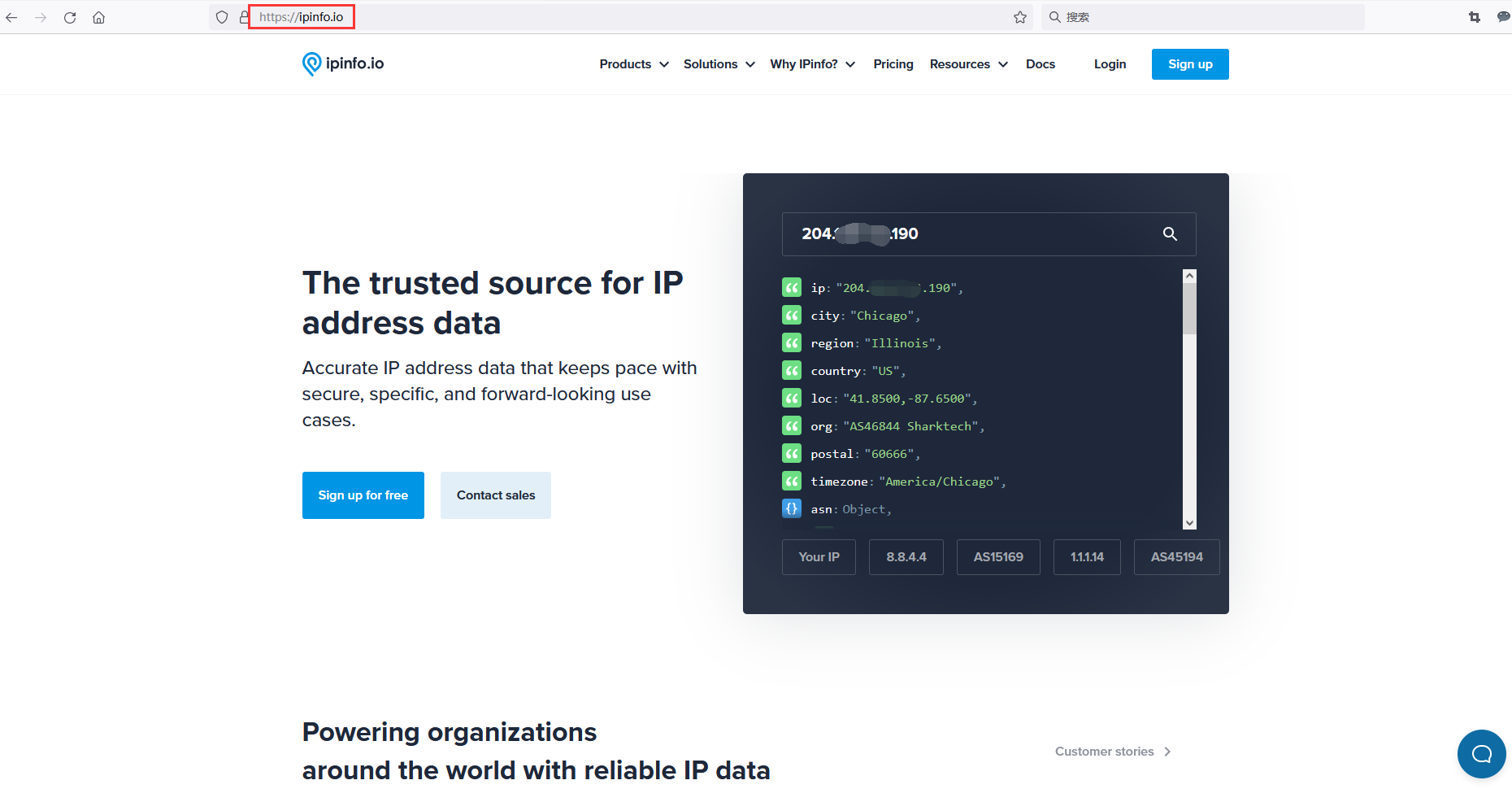1. Open Yiluofficial website to download YiLu software.
2. Open YiluP.roxy software, open the [Program] tab, drag Google software directlyinto the blank space.
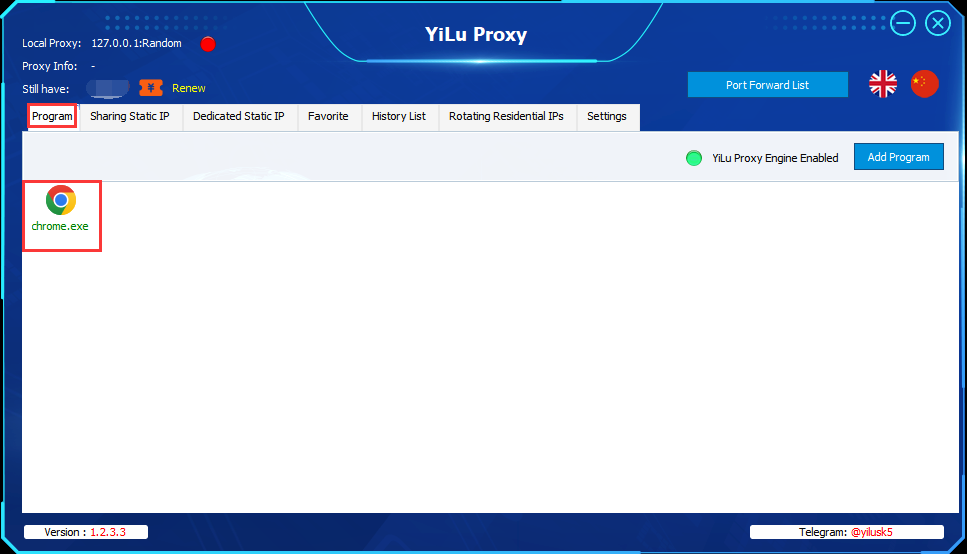
3. Open [Settings] interface in the software:
① Proxy port: select “Random”or“Custom”;
② Port Forward: Set the port range according to your own needs, such as 5500-5510, it means that multiple ports can be forwarded at the same time, and each port needs to be set with an IP;
③ Bind address:
127.0.0.1: When using the local Google Chrome browser, if 127.0.0.1 is selected, fill in 127.0.0.1 in the “Proxy Server” IP in the browser;0.0.0.0 or LAN IP: When using multiple devices or across computers, you need to select 0.0.0.0 or Local LAN IP. After selecting, fill in “Local LAN IP” in “Proxy Server” in the browser.
④ Use proxy IP more than 24 Hours: set according to your needs;
⑤ Proxy EngineSettings: select “Yilu Portable Proxy Engine”;
⑥Proxy Rules: Select”Only‘Proxy’theapplications in YiLu ‘Program’tab, the others go through your local network”.
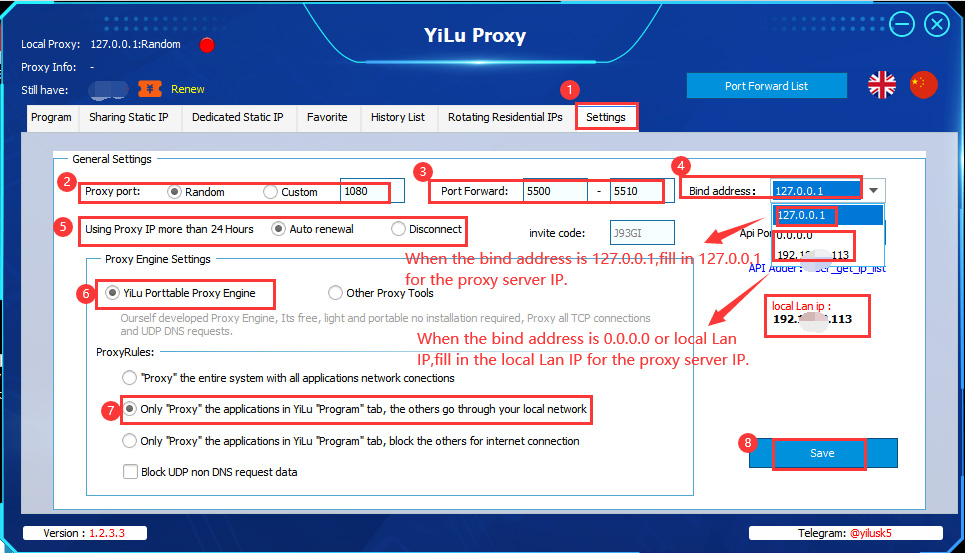
4. SharingStatic IP/DedicatedStatic IP settings (take DedicatedStatic IPas an example):
① Select an IP line;
② Right-click to choose “Port forward”;
③ Choose a “Port” as needed, you can also check the IP and port information on “PortForwardList” in the YiLu client.
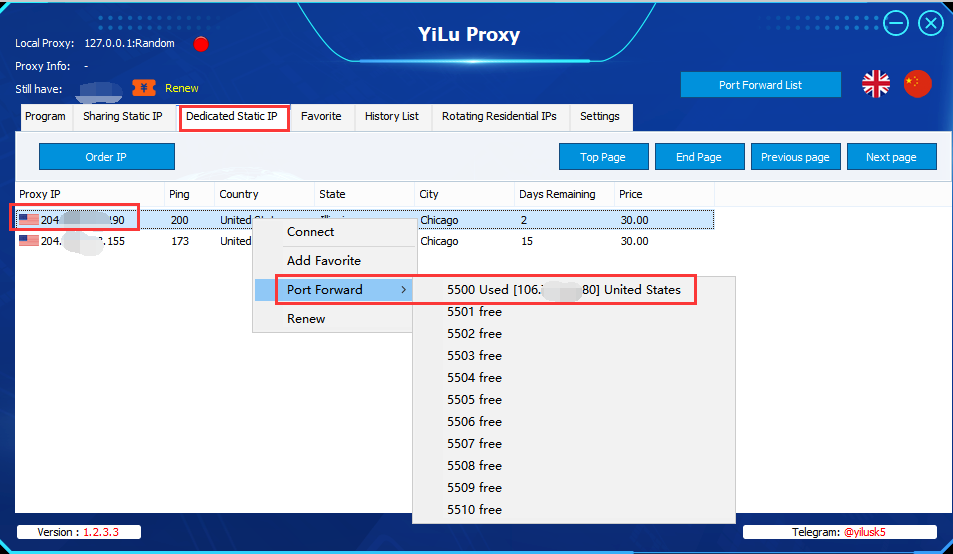
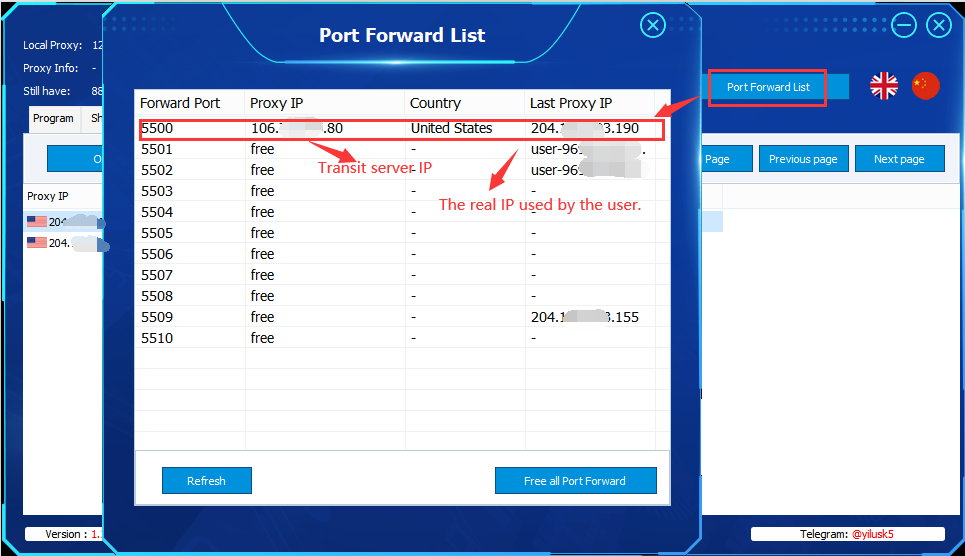
5. Open Google Chrome, download and add the SwitchyOmega plug-in in the ChromeWebStore,thenset the proxy server in the profile mode.
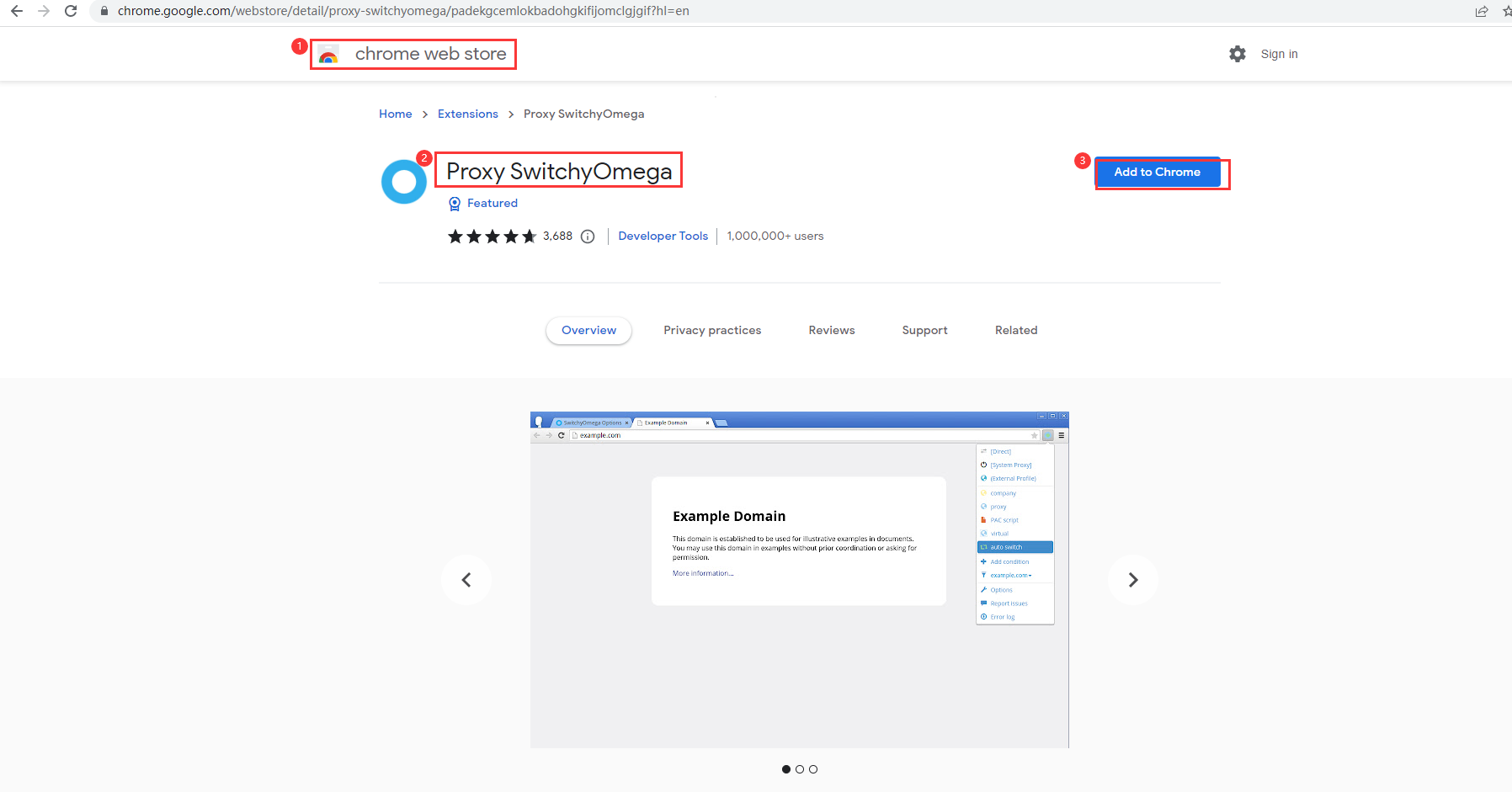
① Click “New Profile” under “Profiles”;
② Enter the agent name such as “YiLuStatic IP”;
③ Select “proxy profile” type of the profile;
④ Click the “Creat”button;
⑤ Select “Proxy Protocol”: select HTTP or Socks5 type for rotatingIP, and select Socks5 type for static IP;
⑥ Set “proxy server”:
Select 127.0.0.1 for the bindaddress, and fill in 127.0.0.1 for the proxy server IP;When the bindaddress is 0.0.0.0 or Local LAN IP, fill in the Local LAN IP for the proxy server IP (You can view the local LAN IP in “Settings” tab of the YiLu client).
⑦ Proxy port: Set “Port” when selecting IP can be viewed in the “Port Forwarding List”;
⑧ Click the “Apply changes” button to save the settings;
⑨ Open the local Google browser, click the SwitchyOmege plug-in button, and select the “YiLuStatic IP” proxy;
⑩ Open the ip-api.comwebsite to check the current IP information.