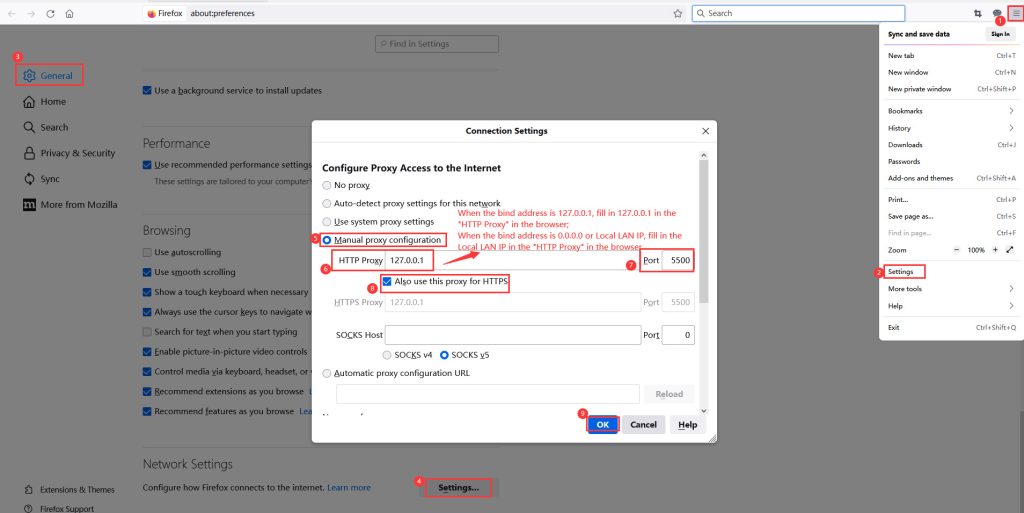1.Open Yilu official website to download YiLu software.
2. Open YiluProxy software, open the [Program] tab, and directly drag Firefoxsoftware into the blank space.
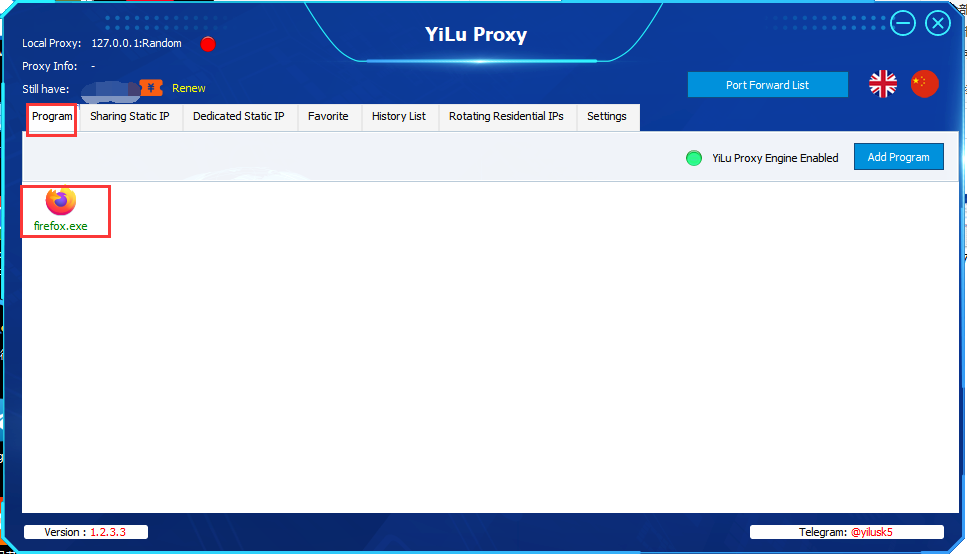
RotatingIP usernamepassword settings
3. Open [Settings] interface in the software:
① Proxy port: select “Random”or“Custom”;
② Port Forward: Set the port range according to your own needs, such as 5500-5510, it means that multiple ports can be forwarded at the same time, and each port needs to be set with an IP;
③ Bind address:
⑴ When use port forwarding, bindaddress settings:
When 127.0.0.1 is selected, only the local Lan IPis supported;When 0.0.0.0 or local LAN IP is selected, multiple devices can be used.
⑵ When the rotatingIP account password is used, the bindaddress can be selected at will.
④ Use proxy IP more than 24 Hours: set according to your needs;
⑤ Proxy EngineSettings: select “Yilu Portable Proxy Engine”;
⑥Proxy Rules: Select”Only‘Proxy’theapplications in YiLu ‘Program’tab, the others go through your local network”.
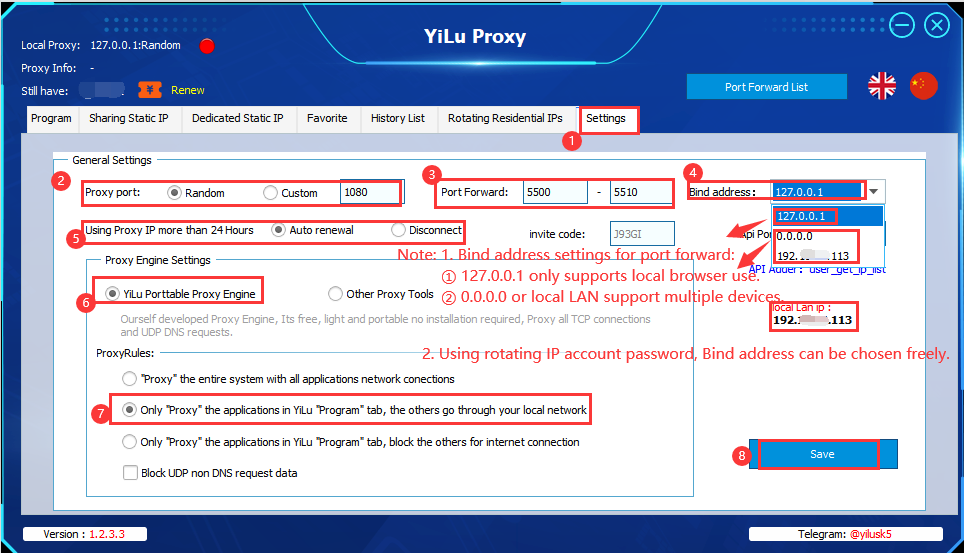
4. Rotating Residential IPsSettings (Rotating residential IP as an example):
①Click [Rotating residential IPs];
② Select IP type: Rotating Residential IP or Rotating DatacenterIP;
③ Select the desired country, state and city (only rotatingresidential IP can select state and city, rotating datacenterIP does not support selection);
④ Select the rotatingIP generation format, “IP:port:username:password” or “username:[email protected]:port”;
⑤ Select the countof IPs to generate;
⑥ Click the “Refresh(HTTP/Socks5)” button to obtainIPs.
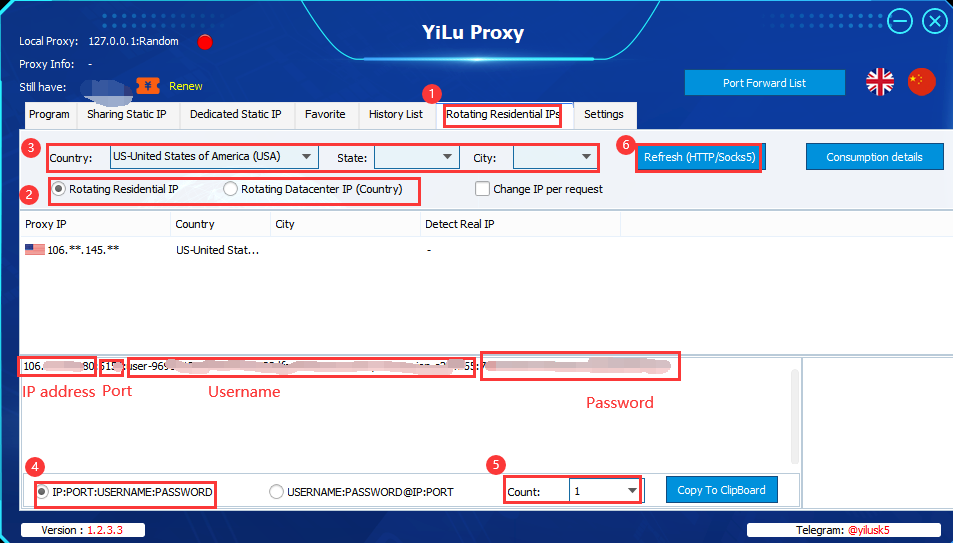
5. Open Firefox, thenset the proxy serverssettings.
① Open Firefox browser, click the button ![]() in the upper right corner;
in the upper right corner;
② Click “Settings” to enter the configuration page;
③ Click “General” and slide the mouse to the bottom;
④ Click “Settings” in “Network Settings” to set network settings;
⑤ Select “Manual proxy configuration”;
YiLu static IP selects SOCKS Host (SOCKS v5);YiLu dynamic IP select HTTP proxy or SOCKS Host (SOCKS v5)
⑥ Set “proxy server”:Fill in the extracted IP in YiLu client;
⑦ Proxy port: Fill in the extracted Port in YiLu client;
⑧ Click the “OK” button to complete the configuration;
⑨ Open the ip-api.com website to check the IP;
⑩ After success, you can start operating your business.
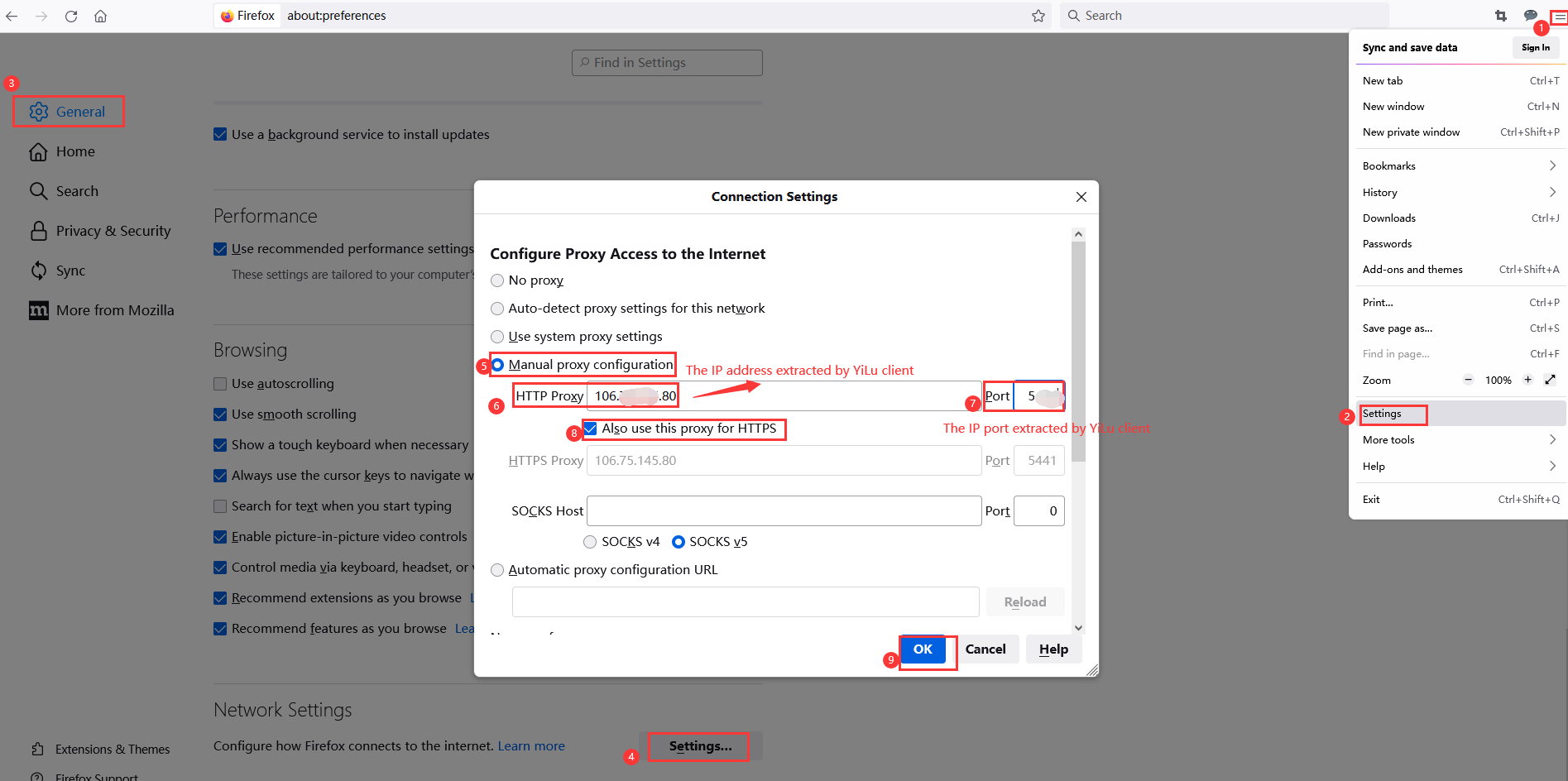
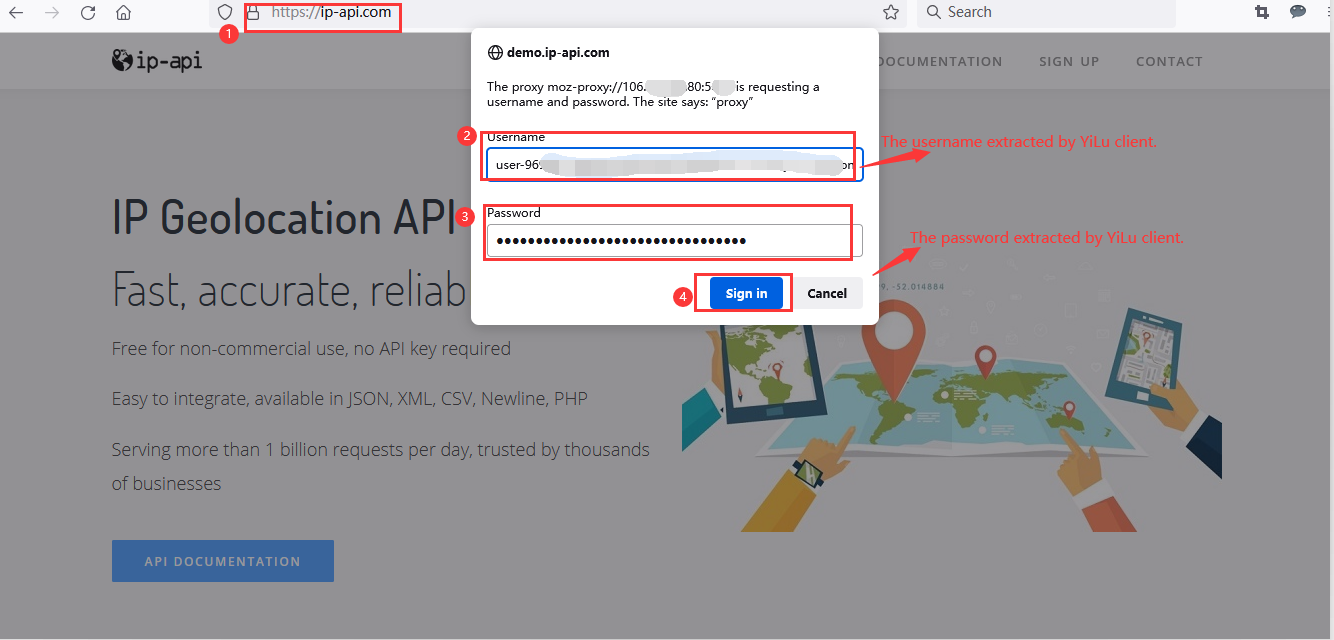
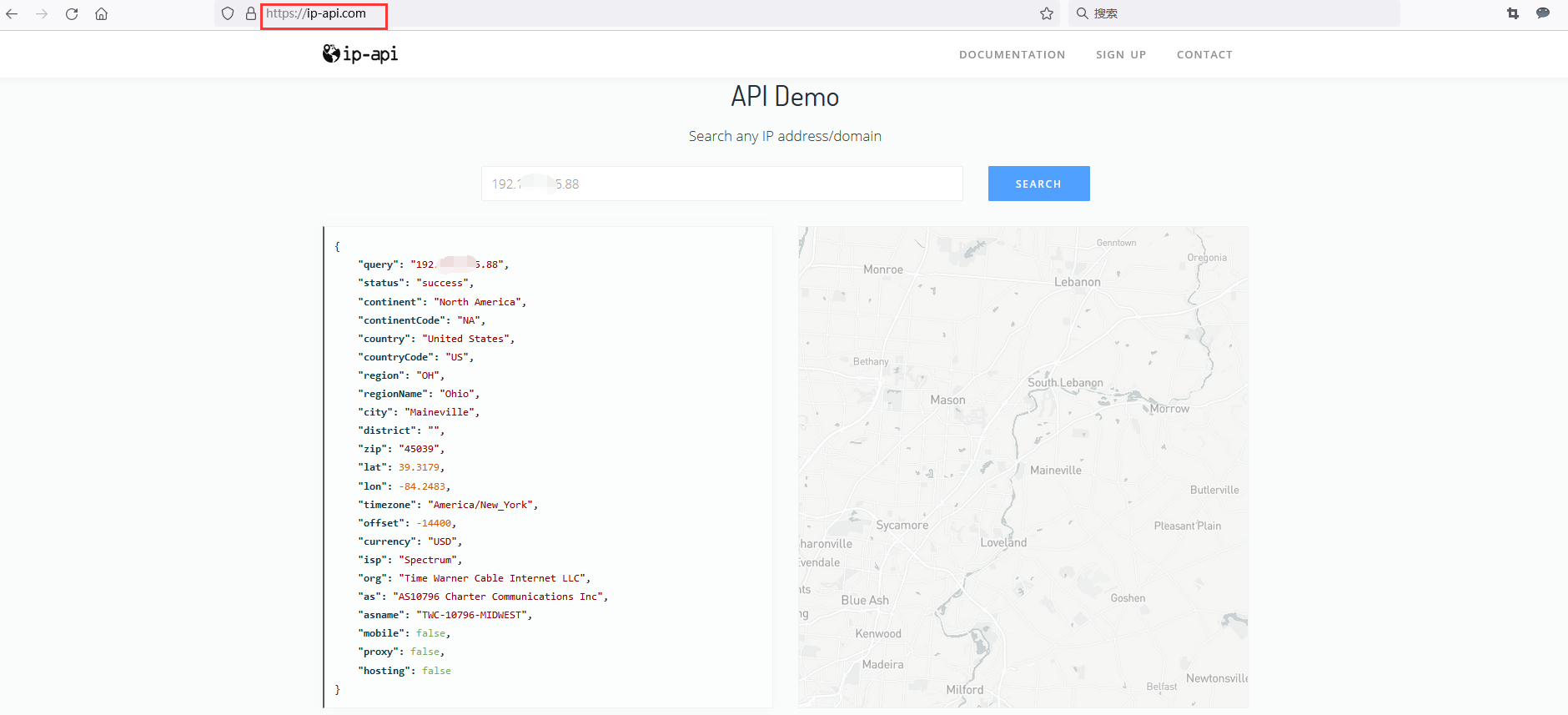
RotatingIP port forwarding
6. For theYiLu “setting”interface, please refer to the third item above:
Note:
① When using the local Firefoxbrowser, bindaddress is 127.0.0.1, fill in 127.0.0.1 in the “proxy server” IP in the browser;
② When using multiple devices or across computers, you need to select 0.0.0.0 or the local LAN IP for the bindaddress. After selecting, fill in the “local LAN IP” in the “proxy server” in the browser.
7.Rotating Residential IPsSettings:
① Extract rotatingresidential IPs in accordance with the forthabove;
② Right-clickthe mouse;
③ Select “Port Forward” and choose the appropriate port to connect to, such as 5500;
④Click “Port ForwardList” button to see whether the port forwarding is successful or not.
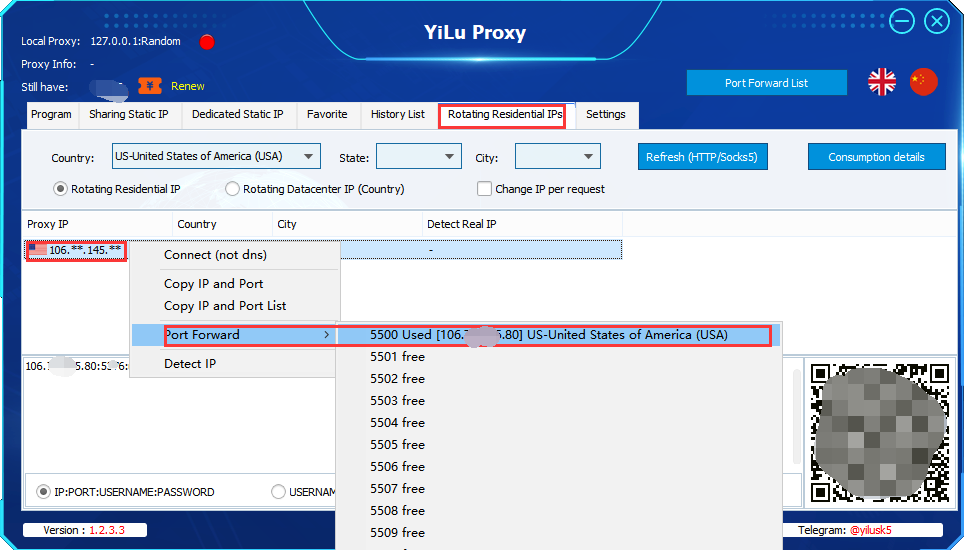
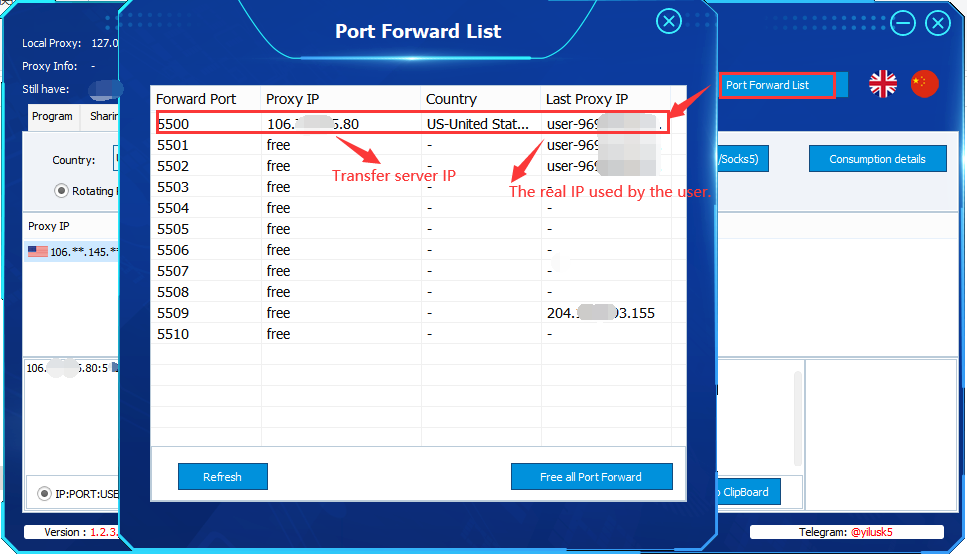
8. Open the Firefox browser and set the proxy server, you can refer to the fifth method above, or refer to “YiLu Static Port Forwarding Tutorial” (hyperlink), the setting method is the same.